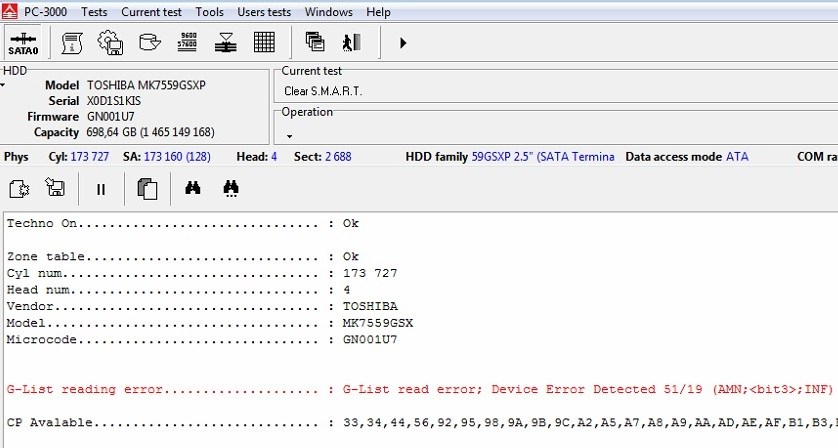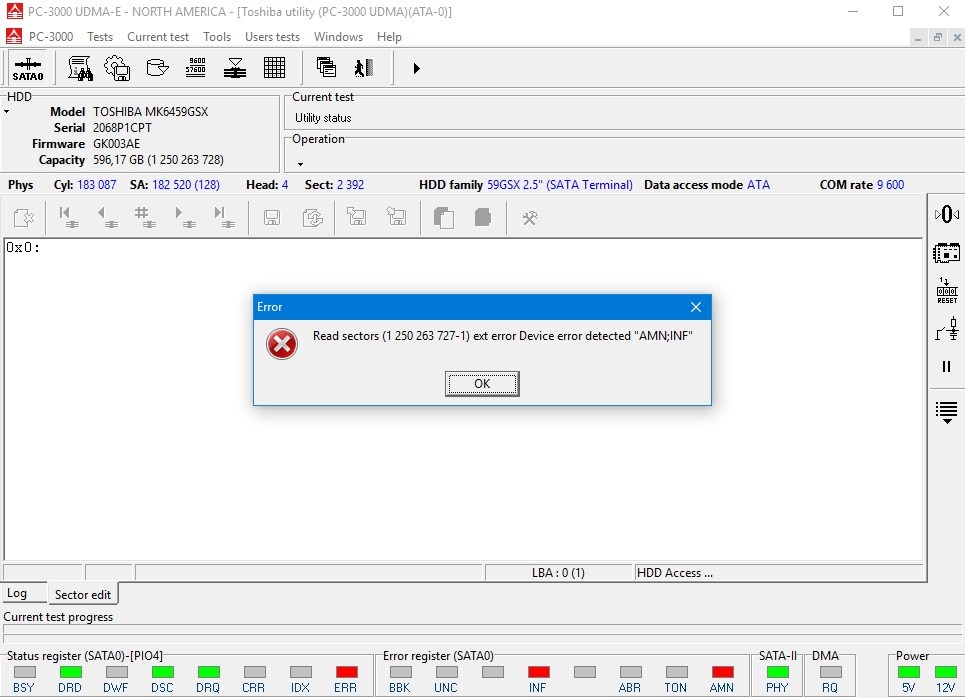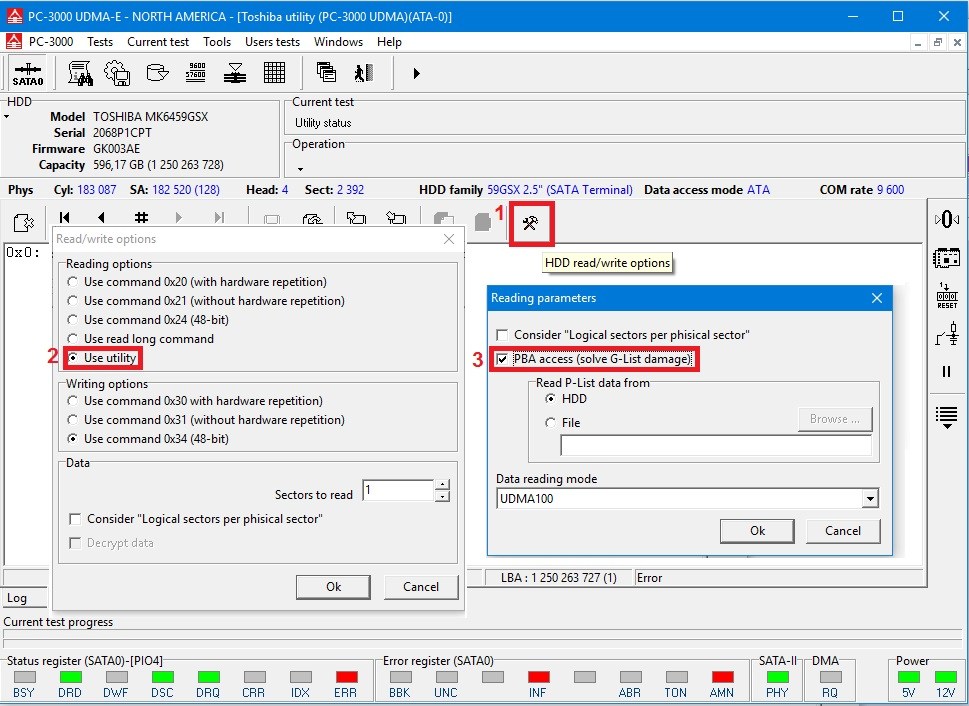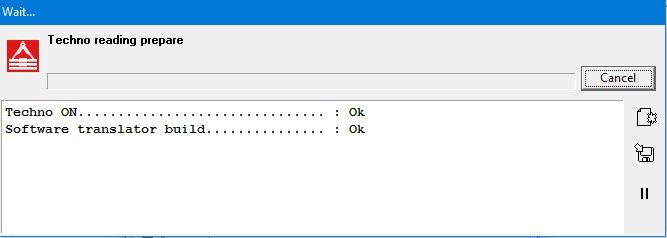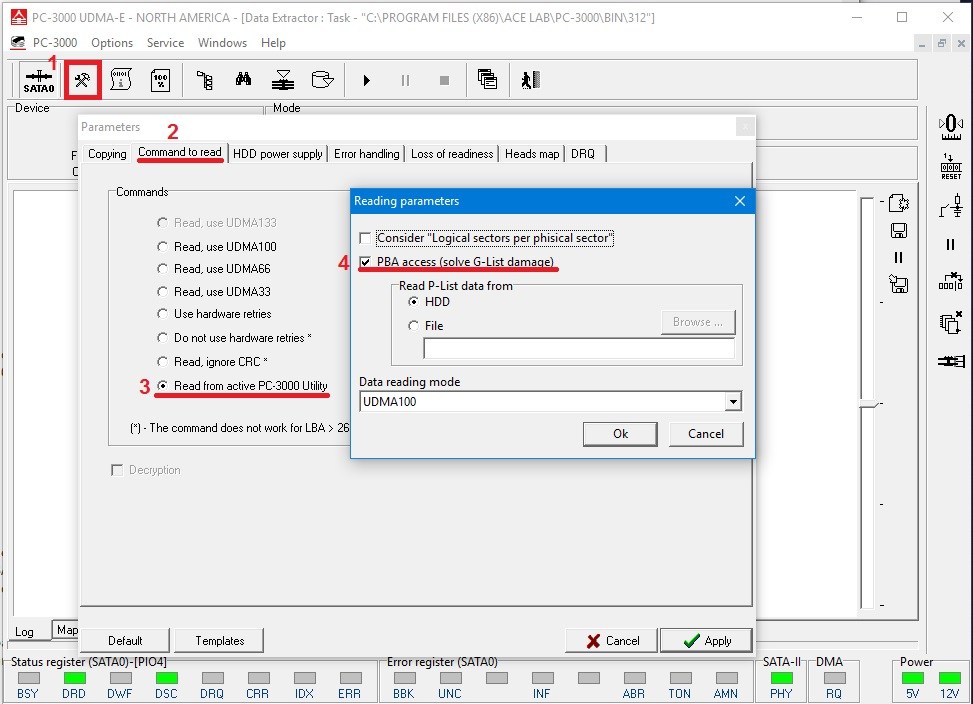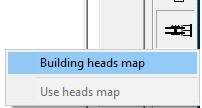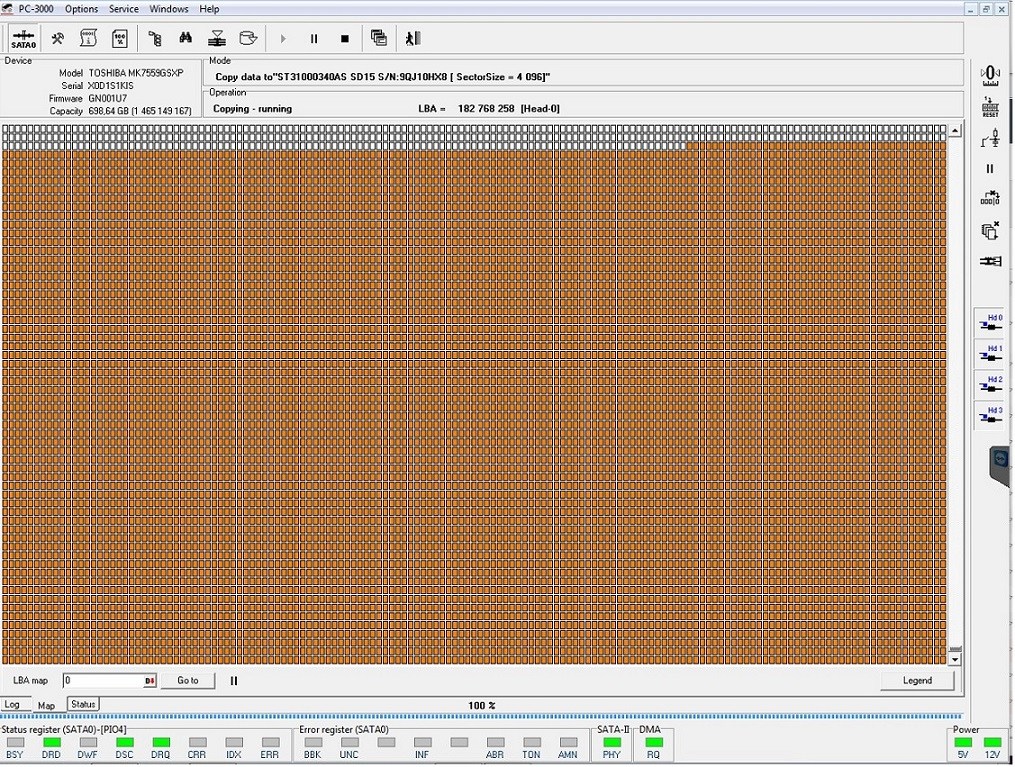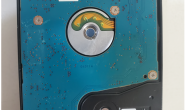在硬盘数据恢复的基本诊断程序一文中,我们讲述了硬盘数据恢复的常见诊断步骤。
In the Basic HDD diagnostics procedure post we looked at the common steps of diagnostics for any HDD.
现在我们将看看东芝硬盘数据恢复的基本诊断步骤。
Now we will look at the specific steps of diagnostics of Toshiba drives.
在本文中,我们将讨论东芝硬盘的常见情况。
In this article we will discuss the typical situations on Toshiba drives.
东芝有3.5″, 2.5″, 1.8″规格的硬盘
There are a different Toshiba drives form-factor:
3.5″, 2.5″, 1.8″

如果你得到3.5“东芝驱动器也可能是日立的硬盘(例如DT01ACA100实际上是日立IBM-ARM驱动器)。
If you get 3.5″ Toshiba drive it also can be Hitachi (for example DT01ACA100 is actually Hitachi IBM-ARM drive).
– 2012年3月8日,西部数据(WD)收购了日立全球存储技术公司
– On March 8, 2012, Western Digital (WD) acquired Hitachi Global Storage Technologies
– 2012年5月,WD向Toshiba的资产剥离了东芝制造和销售3.5英寸硬盘。
– In May 2012, WD divested to Toshiba assets that enabled Toshiba to manufacture and sell 3.5-inch hard drives.
所以,您的3.5“驱动器可以是东芝或日立,需要检查。
So, your 3.5″ drive can be Toshiba or Hitachi and need to check it.
将驱动器连接到PC-3000,不要忘记连接终端适配器。
Connect the drive to PC-3000, don’t forget to connect a Terminal adapter.
打开电源并启动东芝实用程序。
Switch on the power supply and launch Toshiba utility.
如果Techno被识别,则可以初始化,但是如果无法检测到Techno,则表示所选的错误的实用程序或驱动器有硬件问题(损坏的ROM,整个PCB或磁头的问题)。
If the Techno key is recognized then initialization is OK, but if Techno key can’t be detected it mean that selected wrong utility or drive have a hardware problem (damaged ROM, whole PCB or heads issue).
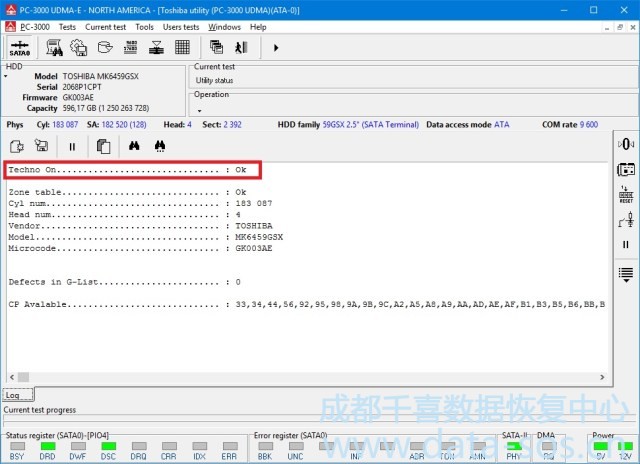
All Toshiba drives have Service area modules (CPs) inside the ROM chip.
Except G-,P-list and SMART – they are on the surface.
That’s why 90% Toshiba drives have a correct Drive ID in utility.
Please note that ROM chip is unique for each case and can’t be transfered from another drive.
If ROM chip is burnt or have a physical damages – such case can’t be solved.
What about drives which are get a BSY state without Drive ID and capacity?
Maybe problem called by damaging G-list or SMART.
Try to perform the next steps for Service Area access:
1. Turn off the power supply and isolate Heads contacts on PCB.
2. Turn on the power supply. Now disk BUSY.
3. Perform Soft reset (F7), if it doesn’t help then perform Hard reset (F8).
4. Now drive get a ready state. Then perform Sleep (Standby) comamnd. Go to “Tools” -> “HDD” -> “Standby”
5. Remove isolator from Heads contacts. Set PCB back to HDD and try to read Drive ID.
6. Re-launch utility.
7. Create backup, clear G-list and check the users area access.
So, here we have a case with alive ROM chip. But it have problem with the G-list:
Try to read sectors of the users area.
You can get one of the following most popular result:
1. Sectors are available.
You can create new DE task and save users data.
2. You get AMN error led.
AMN error mean that drive send a request to reading sector but not get an answer (data) from the surface.
Such behavior can be if drive have not stable reading, damaged heads, problem with the surface (scratch) or damaged PCB (approx 5-7% cases with such error).
Need to try to read users area in other places (via other heads). For example drive have 1 million LBAs and LBA 0 showed AMN error led then try to read LBA 500 000 and check a result.
If behavior is the same for each sector then check the reading possibility by Active utility.
Utility will send a comand to drive for creating a software translator with available part of G-list.
And then get access to users area or show an error.
If it get access to users area then goto DE, create a new task and set Active utility option in Reading tab of DataExtractor settings window.
If it showed an error then check sectors access somewhere in the middle of the surface. For example check LBA 600 000.
At this stage we need to understand is is problem with the surface via one head, or via few heads, or maybe drive have a damaged Heads.
We also can to create a DE task, then build a Heads map and check sectors access via each head.
3. You get ABR error led
It mean that drive have a problem with hardware (like with AMN issue) or software part (damaged SMART, G-list, P-list) of drive.
If steps from point 2 doesn’t bring a good result then need to use the donor pcb with the patient ROM chip and check a behavior again.
If drive have still the same behavior it’s the Heads issue (probably Heads preamplifyer is dead). Set the donor heads, check the platters surface and take a look the drive behavior with the new Heads.
When drive will get access to users area you can perform a reading.
Just for note that sectors read via Active utility have an orange collor.
These are the steps which can be performed for diagnostic and solving Toshiba cases.
转载请注明:成都千喜数据恢复中心 » 东芝硬盘数据恢复的基本诊断步骤